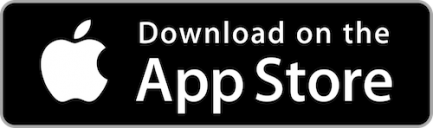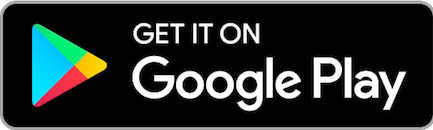Manage your finances from anywhere
A powerful tool at your fingertips
The Limestone FCU Mobile App gives you the easiest, most convenient way to accomplish various banking tasks. When you have the LFCU Mobile App, you have a powerful financial tool in the palm of your hand. Make transfers, check your balance, and even deposit checks with our remote deposit feature—just by uploading a picture.
- Manage bills
- View transactions
- Make fast transfers
- Make remote deposits
You can download and install the LFCU Mobile app by visiting your app store on your mobile device. Just search “Limestone FCU Mobile.”
Yes, you must log into Internet Teller at least once before you can access your account through the Mobile App. Be sure to remember your password as you will use it in the app as well.
Your username is your account number. If you don’t know your account number, give us a call!
Checking shows up as 3-s under your account number and Savings shows up as 0-s. However, you can assign a name to your accounts in Internet Teller under My Account > Account Descriptions.
Open your app and click the menu button in the top left-hand corner. Click “Deposit Check” and then “Make a deposit.” Follow the prompts to continue. If it's your first time you will need to be approved.
All checks deposited before 4pm, Monday through Friday, will be posted and available by end of the business day. Anything deposited after 4pm will be posted the following business day. Ex: a check posted on 5pm on Friday will NOT post until Monday Morning.
- You are only allowed 5 remote deposits in one day.
- You are only allowed 10 remote deposits in each month.
- Remote deposits have an inital dollar limit of $600.00. This is ALL subject to change upon request.
We suggest you uninstall the app momentarily and then redownload it through your app store, enter your internet teller credentials, and go through the app setup. If redownloading doesn't work uninstall once more, make sure you can access Internet Teller, and then log back in.
Yes, you can link all Limestone accounts you are associated with on your mobile app. You can also link additional accounts from outside institutions. Please call us if you need assistance setting up additional accounts.